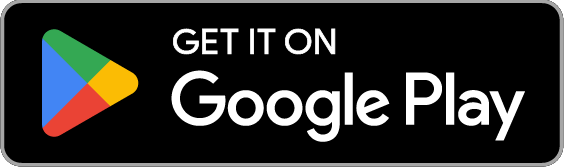Parking passes | Calgary Parking
For those who park regularly, we offer monthly parking at a reduced rate for motor vehicles, motorcycles and bicycles. Monthly parking is available at select downtown lots and parkades (rates vary by location).
For parkers needing a hybrid option, our Flex Pass allows 10 parking sessions per month at 25% off the daily rate.
Regular monthly parking
What you get:
- One guaranteed parking stall at a select Calgary Parking or partner lot
- Valid 24 hours a day
- Automatic renewals at the beginning of each month until you cancel the contract
Contact us
403-537-7000 (option 2)
monthlyparking@calgary.ca
Where to find monthly parking?
| Parkade | 2025 rate for cars/trucks (includes GST) | EV charging | Guaranteed Parking Stall |
|---|---|---|---|
| $388.50 | |||
| $525 (scramble), $577.50 (reserved), $645.75 (VIP) | |||
| $399 | |||
| $378 | |||
| $399 | |||
| $467.25 ($529 VIP) | |||
| $140.00 | |||
| $262.50 | |||
| $420 | |||
| $283.50 | |||
| $340 | |||
| $210 | |||
| $183.75 | |||
| $378 |
Note: Amount may be prorated depending on your application start date. Monthly Transit Parking Passes can only be used for Calgary Transit parking lots.
| Surface lot | 2025 rate for cars/trucks (includes GST) |
|---|---|
| $120.75 | |
| $120.75 | |
| $126 | |
| $210 | |
| $262.50 | |
| $115.50 | |
| $199.50 | |
| $273 | |
| $231 | |
| $199.50 | |
| $231 | |
| $231 | |
| $220.50 | |
| $262.50 | |
| $577.50 | |
| $231 | |
| $341.25 | |
| $70 | |
| $84 |
Other monthly parking options:
-
Monthly bicycle parking
$10.50 per monthVisit MyParking Services and click "Monthly Parking".
-
Monthly motorcycle parking
$136.50 per month (may be prorated)Visit MyParking Services and click "Monthly Parking"
Flex pass
Flex pass details
If you only need to park a few times per month, our Flex Pass offers more flexibility for 25% less than the daily rate.
What you get:
- 10 daily parking sessions per month in one of our select parkades
- Valid between 6 a.m. and 6 p.m. on weekdays only
- One guaranteed parking spot
- Automatic renewals at the beginning of each month until you cancel the contract
Details:
- Your 10 sessions expire at the end of the month. Unused sessions cannot be carried over or refunded.
- Weekend and holiday parking are not included because rates are already discounted
- Only one Flex Pass per parkade
- Only one active licence plate per day. Make sure you activate the correct licence plate or you could get a ticket (sign into your account and click on “Manage monthly parking”).
- You may only park in open stalls. The Flex Pass guarantees parking but does not provide you with a reserved stall.
Contact us
403-537-7000 (option 2)
flexpass@calgary.ca
Flex pass locations
| Parkade | 2025 rate (includes GST) |
|---|---|
| $165 | |
| $210 | |
| $172.50 | |
| $165 | |
| $187.50 | |
| $180 | |
| $187.50 | |
| $135 | |
| $187.50 |
Apply or cancel passes
How to apply?
- If you are already a ParkPlus account holder, sign into your account at the link below, or create a new account.
- For Monthly parking: www.myparkingservices.com
- For Flex Pass parking: flexpass.parkplus.ca
- Click on Apply and follow the prompts to enter:
- Start date
- Desired parking lot
- Contact information
- Credit or credit/debit card
- Mailing address for access card
Once a contract is cancelled it cannot be reactivated. If you purchase a VIP or reserved stall, email monthlyparking@calgary.ca to assign a stall. You will need to register your licence plate(s) before activating a parking session.
Parking fees are subject to change. See Monthly Parking Terms and Conditions or Flex Pass Terms & Conditions.
To replace a lost, stolen or damaged access card, email monthlyparking@calgary.ca.
Please note:
- Monthly and flex passes are limited at each location to ensure a balance between monthly parkers, flex pass parkers, corporate clients and daily parkers. You may request to be notified when a monthly or flex pass becomes available by signing in and clicking on Manage Monthly Parking.
- Payments that are invalid may be cancelled or returned due to incorrect information may incur additional administrative costs
- If you’re applying for a parkade, you will be sent an access card once approved. While waiting for your access card, you can still park by speaking with our Security Team via an intercom device or by calling 403-537-7006 and provide your permit/contract number.
How to cancel?
- Sign into your account:
- For Monthly parking: myparkingservices.com
- For Flex Pass parking: flexpass.parkplus.ca
- Click on Manage monthly parking, then Cancel permit or Cancel stall and follow the prompts
- For both Monthly Parking and Flex Pass Parking, the effective cancel date will be the end of the current month.
- Once your contract is cancelled, you must return your access card within 7 calendar days of your end date. You can return access cards in person or by mail/courier to the Calgary Parking Impound lot at 400 39 Avenue SE, Calgary, AB, T2G 5P8.
Are you having technical issues?
If you're having trouble accessing your account— find solutions to common problems below
Q: I'm receiving an unauthorized/401 error message. What steps should I take?
A: If you encounter an "Unauthorized” or “401” error message, it’s recommended to navigate through the home page to attempt to log in again. Double-check your log in details to ensure accuracy. Additionally, avoid bookmarking and accessing the sign-in page directly, as this might lead to authentication issues. Alternatively, you can delete the 401 from the address bar and press the enter key to refresh the page.
Q: I received a 404 error while attempting to log in. What steps should I take?
A: Encountering a 404 error during login can occur for various reasons. To resolve this issue, it’s recommended to clear your cookies and then attempt to log in again. Alternatively, you can delete the 404 from the address bar and press the enter key to refresh the page.
Q: I received an error stating "Your sign-in information was incorrect. Please try again or sign up." What steps should I take to resolve this issue?
A: This error occurs when incorrect login details are provided. To resolve this issue, try logging in again. If needed, use the provided "Forgot Password" link to reset your password and regain access.
Q: I received an error stating "Component Load Error." What steps should I take to resolve this issue?
A: To resolve this issue, it’s recommended to clear your cookies and then attempt to log in again.