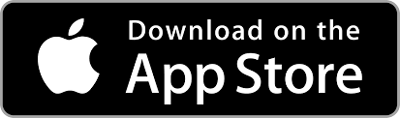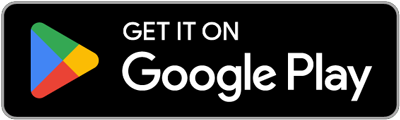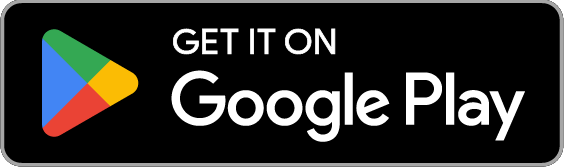Mobile app | Calgary Parking
The MyParking app allows you to:
- Get promotional rates exclusive to the mobile app
- End a parking session early to only pay for the time you have parked
- Easily locate a ParkPlus zone by entering an address to find nearby locations and rates
- Pay as a guest without setting up an account
- Pay for a friend's vehicle with the Park a Friend feature
- Automatically top-up funds (make sure to start your session after funds are added)
- Receive in-app notifications when your session is near expiry or funds are low
- Use the Find My Car feature if you have forgotten where you parked
- Start or manage residential parking permit visitor sessions
The MyParking app requires version 6 or higher to operate on Android devices and 9 or higher to operate on iOS devices. For older devices, use ParkPlus' web platform, Call or Text to park, Pay as Guest or an on-street or parkade pay machine.
Contact us
403-537-7000 (option 2)
parkplus@calgary.ca
Manage parking sessions
How to start or end a parking session
- Open the MyParking app on your mobile device and log in to your account
- Tap ParkPlus (if you also have a Visitor Permit)
Or Tap Start/End session on the left sidebar menu - Tap Start parking session
- Enter the zone number
- Tap Start then Continue
- To end the parking session, follow steps 1 and 2, tap End Parking Session and tap Yes
'Park a Friend' feature
Use the ‘Park a Friend’ feature to start a parking session for any licence plate. The licence plate must be registered on ParkPlus but can be attached to another account.
How to park a friend with the MyParking app
- Open the MyParking app on your mobile device and log in to your account
- Tap ParkPlus (if you also have a Visitor Permit)
- Tap on the menu button in the top left-hand corner
- Tap Park a Friend
- Tap Start Friend’s Session
- Verify the zone number is correct and enter licence plate
- Select a duration
- Tap Start and tap Continue to confirm the zone number
- To end, open Park a Friend and view your active session(s)
- Tap on the stop symbol to the right of the session you want to end and confirm by clicking Yes.
Residential parking permit visitors
If you live in a Residential Parking Zone (RPZ) and have a RPP Visitor permit, you can manage your visitor parking sessions on the MyParking app.
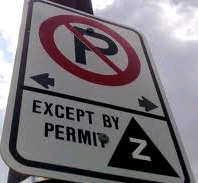
How to park a RPP visitor with the MyParking app
Use the ‘RPP Visitor’ feature to start a parking session for your visitor to park in your restricted parking zone for up to two weeks. You can only have one active session at a time for each permit.
- Open the MyParking app on your mobile device and log in to your account
- Tap RPP Visitor (if you also have ParkPlus)
- Select the address and Visitor Permit number you want to start a parking session for.
- Tap on Start session
- Enter your visitor's licence plate and province or state
- Tap Start session and click Yes
- To end the parking session, follow steps 1 and 2 and Tap Stop session.
If you use different email accounts for ParkPlus and Residential Parking Permits, email parkplus@calgary.ca to indicate which account you prefer to use. The accounts must be synced to ensure you can manage visitor parking and paid parking sessions. You can start a paid parking session and visitor parking session at the same time so long as your account has enough funds.
Low balance notifications
You can get a notification when your ParkPlus account balance drops below $5.
How to set up low balance notifications:
- Log in to your ParkPlus account
- Tap the profile icon in the top right
- Tap Manage Account
- Tap Low Balance Notification
- Toggle On to activate
- Choose the balance at which you want to receive an email notification, then tap Save
ParkPlus account management
Request a receipt
Request a receipt by emailing parkplus@calgary.ca with the following information:
- Date of transaction
- Licence plate number
- Amount of transaction
- How you paid: by app, ParkPlus account deposit, Pay as Guest, or Pay Machine (please include machine ID found a top right of pay machine)
- Payment type (i.e. coin or the first and last 4 digits of the payment card used)
- Contact information
We will need at least two hours from the transaction time to process the request, as we do not have real time access to payments. Our Customer Service Representatives will verify the transaction and provide a receipt within 48 hours.
Receipts cannot be provided for individual parking sessions made through a ParkPlus account via ParkPlus web, app, text or call to park. Review the account history in your ParkPlus web account for individual parking sessions.
You can export detailed reports of your monthly parking transactions for the previous six months. The reports can be emailed to print or save as a .pdf or .xlsx file. Easily separate reports by phone number. If you need reports for tax purposes, we recommend they be downloaded bi-yearly.
If you need a report for more than six months, send an email request to parkplus@calgary.ca with the account information and timeframe and we'll be happy to send one to you.
Request a refund
You can request a refund via an email. We will need the following details:
- Date and time of transaction
- How you paid: by app, ParkPlus account, Pay as Guest, or Pay Machine
- Pay machine ID or Zone number, or approximate location
- Licence plate number
- Contact name
- Contact phone number
- Amount of transaction (please attach a receipt, if possible)
- Payment type
- First and last 4 digits of card used
- Reason for the refund
You can also fill out a Customer Refund form and email it to parkplus@calgary.ca.
We can only process refunds on requests we receive within one month of the ParkPlus transaction date. We provide refunds of less than $5 as a ParkPlus account credit. We will return refunds of more than $5 via a credit card refund or ParkPlus account credit. We are unable to issue cheques for parking payment refunds.
We will not process refunds for the following situations:
- Forgetting to end a parking session
- Starting a parking session in error or starting multiple overlapping sessions
Account balances
You must have enough funds in your account to cover your entire parking session. Sessions will end automatically when funds are exhausted. Funds added after the activation of a parking session will not extend the session. To manage your account balance, simply log in to check your account balance. You can set up low-balance notifications, add funds (minimum $5), and set up auto-top up.
Account closures
Customers who wish to close an existing ParkPlus cell phone account may submit a request by emailing parkplus@calgary.ca. Once the request has been received, a ParkPlus administrator will contact you.
There must be a minimum balance of $1 to transfer funds between accounts or refund a balance on an existing account. When possible, the refund will be applied to the credit card used to add the funds. Alternatively, we will issue a cheque for refunds more than $10.
Set up auto top-up
With Auto Top-Up enabled, your ParkPlus account will automatically be topped up with your selected amount whenever your balance drops below $5. This helps make sure you have enough money in your account to start a parking session.
To use the Auto-Top-Up feature, you need to save a credit or debit card to your ParkPlus account then follow the steps below:
- Tap the profile icon in the top-right corner and select Manage Account
- Tap Card Info to go to the Card Info page
- On the Card Info page, tap the Auto Top-Up option to enable the feature
- A message will pop up to show that Auto Top-Up is on
- Enter your preferred Auto Top-Up amount or select from the suggested amounts, then tap Save Amount Changes
- You will see a confirmation message that your Auto Top-Up amount has been saved.
Are you having technical issues?
If you're having trouble accessing your account— find solutions to common problems below
Q: I received an error stating "An SSL error has occurred and a secured connection to the server cannot be made." What steps should I take to resolve this issue?
A: This error occurs when there is a temporary outage with our services, we apologize for any inconvenience this may cause.